wbTimeLog Configuration
wbTimeLog configuration is managed from the WHMCS Addon Modules page, where you find a list of all installed WHMCS Addon Modules. In this list you will press the "Configure" button to expand the list of available options.
Before you begin editing options, make sure the "WHMCS Permissions" area at the bottom of the list is updated with the correct Admin Role permissions.
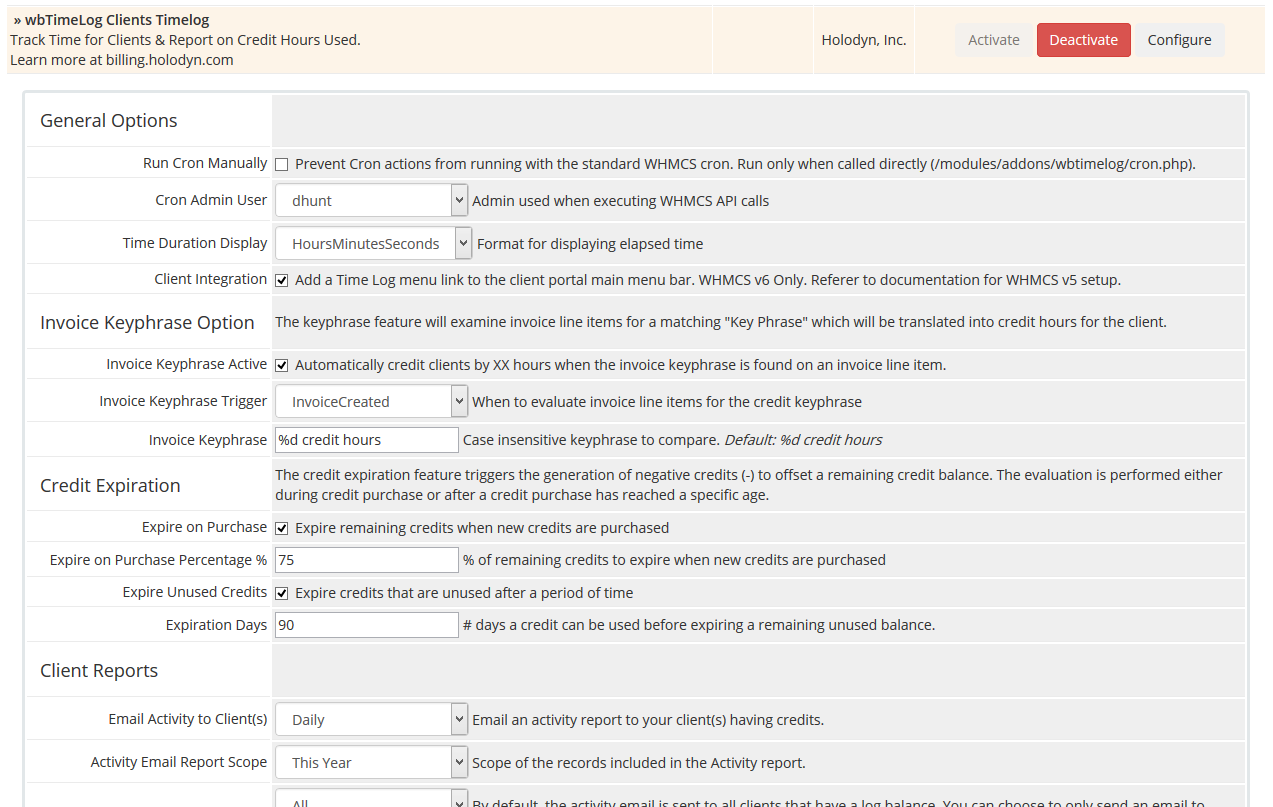
General Options
- Run Cron Manually This flag will prevent the wbTimeLog cron actions from running when the standard WHMCS cron jobs are executed. When enabled, the wbTimeLog cron jobs will only run when called directly (/modules/addons/wbtimelog/cron.php).
- Cron Admin User This is the administrator username that will be connected to any new records created during the cron operation.
- Time Duration Display This is a list of formatting options for the time duration values shown throughout the system.
- Client Integration This flag will enable a link in the client portal menu bar, giving your clients access to view their time log activity. WHMCS v6 Only. Legacy versions require template modification.
Invoice Keyphrase Option
The keyphrase feature will examine invoice line items for a matching "Key Phrase" which will be translated into credit hours for the client.
- Invoice Keyphrase Active Automatically credit clients by "XX" hours when the invoice keyphrase match is found on an invoice line item description.
-
Invoice Keyphrase Trigger Determine when to evaluate invoice line items for a keyphrase match.
- InvoicePaid This is triggered when the invoice is marked paid.
- InvoiceCreated This is triggered when the invoice is first created.
- Invoice Keyphrase This is the case insensitive keyphrase to match against the invoice line items. The default is "%d credit hours". The "%d" represents the numeric value that will be converted into credits.
Credit Expiration
The credit expiration feature triggers the generation of negative credits (-) to offset a remaining credit balance. The evaluation is performed either during credit purchase or after a credit purchase has reached a specific age.
- Expire on Purchase Expire remaining credits when new credits are purchased. This is a global flag that will enable / disable the feature for all clients & products.
- Expire on Purchase Percentage % The default percentage of remaining credits to expire when new credits are purchased. This is overwritten by specific product configuration when using the wbTimeLog product module.
- Expire Unused Credits Expire credits that are unused after a period of time. The evaluation to expire credits is performed with the daily cron operation. Credits older than Expiration Days are levied against time logged, with any positive credit balance then expired.
- Expiration Days The number of days a credit can be used before expiring the remaining unused balance.
Client Reports
The client reports feature will periodically email your clients with an activity report, containing time log details and a balance sheet.
Only clients having credit records will receive this report.
- Email Activity to Client(s) Select whether to email the activity report to your client(s) having credits, and at what frequency (Daily / Weekly / Monthly).
- Activity Email Report Scope Select the period of records to include in the activity report.
-
Activity Email Client Filter The activity report is sent to all clients that have a log balance by default. You may choose to additionally filter the list of available clients to activity within the Scope boundaries.
- All Email all clients with credit history
- Only if Activity Email only clients with log or credit activity
- Only if Credit Activity Email only clients with credit activity
- Only if Log Activity Email only clients with time log activity
Overage Billing
The overage billing feature allows for credits to be automatically invoiced when the accumulated time has exceeded the credit balance. The evaluation is run with the daily cron operation, but can be limited to a Weekly or Monthly schedule.
- Bill Overage Credits Automatically bill credits to cover timelog overage
- Bill Overage > Frequency How often are overages billed
- Bill Overage > Round Hours Round the overage time up to a block of credit hours
- Bill Overage > Hourly Rate Amount to charge per overage hour calculated
- Bill Overage > Minimum Threshold Minimum threshold of negative credit hours to meet before generating an invoice
- Bill Overage > Apply Tax Apply tax when creating overage invoices.
- Bill Overage > Apply Credits Apply any existing client credits when creating overage invoices.
- Bill Overage > Send Email Email the client when creating overage invoices.
- Bill Overage > Capture Payment Attempt to capture payment from the client when creating overage invoices.
wbTeamPro Integration
This feature will automatically pull time log records marked as "Billable" from wbTeamPro to be levied against client credits. The optional conversion ratio values can be used to affect the number of credit hours debited for an hour logged in wbTeamPro (ie: wbTeampro Time * Conversion Ratio = Credits Debited). Visit wbTeamPro.com to learn more about our wbTeamPro Project Management suite.
- wbTeamPro Integration Automatically import billable time log records from wbTeamPro.
- Include wbTeamPro Archives Import time logs marked as "billable" from Archived projects.
Please note that log comparisons are performed with each cron cycle, as well as during any runtime operations for a particular client.