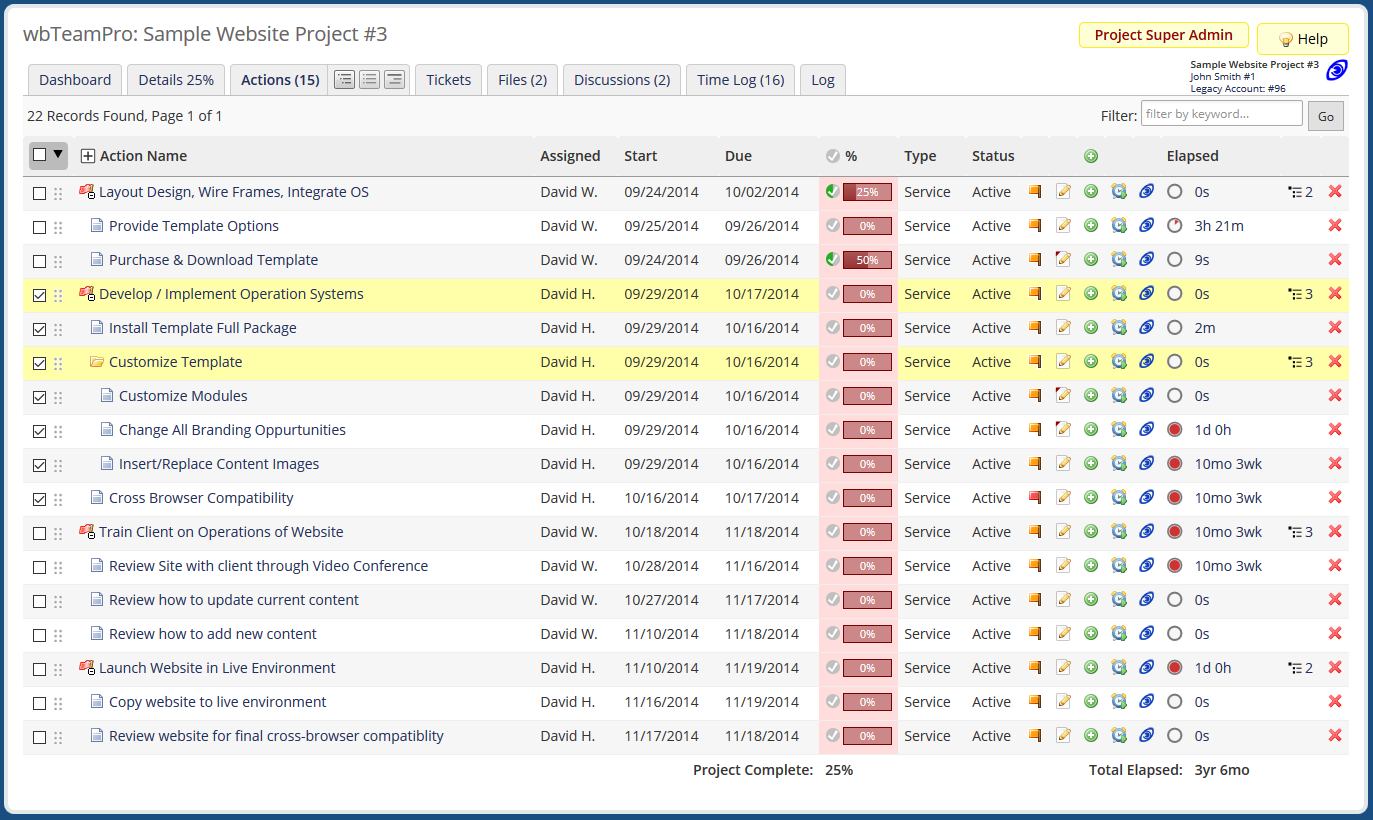Client Project Access
Client access to a project or project action is controlled by the Client Access select field, found on the Details tab of a project or project action. The Client Access option determines whether a client can view or optionally edit the project from the client area.
Access Heirarchy
-
Project Access
- Senior to all other access ( Hidden or Visible )
- This toggle is available on the "Details" tab when editing a project.
-
Action Access
- Assigned on per action and inherited by any subsequent actions that have not been manually assigned. Milestone access is set to Hidden by default. Subsequent action access is set to inherit from parent by default.
- Control of the Action Access is managed from the "Actions" tab when editing a project.
-
File Thread Access
- Access to files is assigned on a thread level and can be either Hidden, View, or Modifiable. File threads with Modify access can be appended by the Client (uploading new files), and those files added by the Client can be edited or deleted by the client.
- Control of the File Thread Access is managed from the "Files" tab when editing a project.
-
Discussion Thread Access
- Access to discussions is assigned on a thread level and can have either Hidden, View, or Modify access. Discussion threads with Modify access can be appended by the Client (adding new post), and those posts added by the Client can be edited or deleted by the client.
- Control of the File Thread Access is managed from the "Files" tab when editing a project.
Client Access Levels
-
 Hidden
Hidden
The project or action is hidden from client view. -
 Visible
Visible
The project is visible, but changes are prohibited. -
 Modifiable
Modifiable
The project is visible, and changes to the project assets is enabled by default. -


 Inherited
Inherited
Available for actions only, this default option causes the action to inherit the Client Access permission of the parent action.
Managing Access from the Action Tree
Client access to actions can be quickly managed from the Action Tree view of a project. The client visibility column icons can be pressed to toggle through the four states Hidden, Visible, Modifiable, and Inherit.