Product Integration
Using the Server (Provisioning) Module
Using the wbTimeLog Server Module you can create products in WHMCS that will trigger the generation of client credits upon product purchase or payment cycle. In addition to connecting to payment cycles, the wbTimeLog Server Module can be used to create a daily, weekly, or monthly, or yearly credit application cycle independent of the billing cycle.
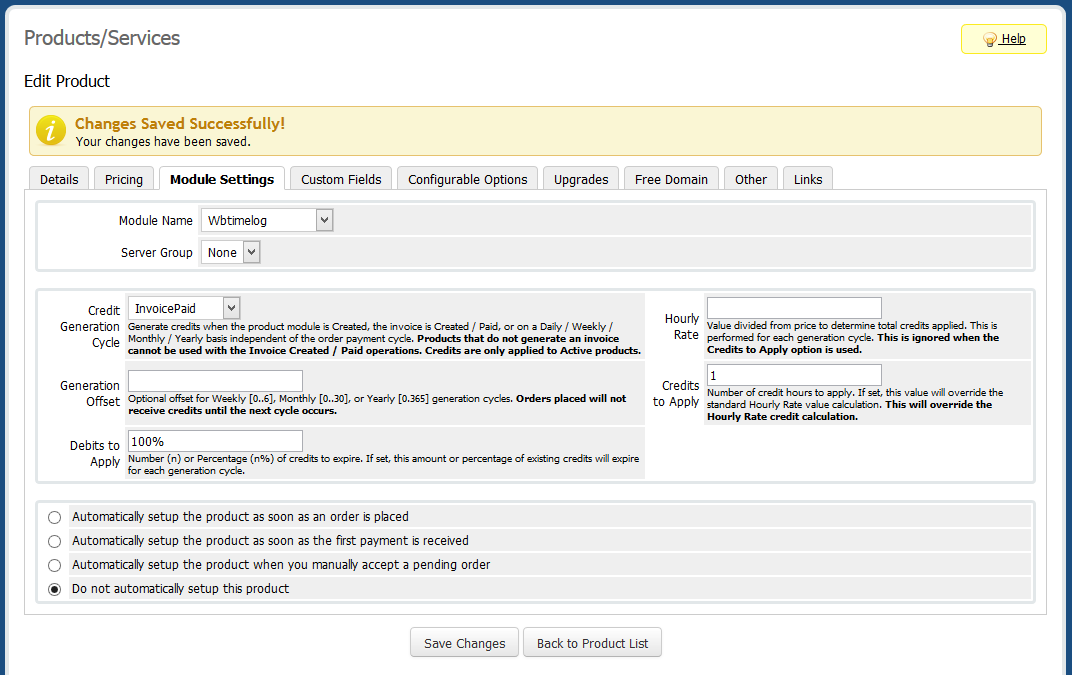
To use the wbTimeLog Server Module you will need to create a new product within the WHMCS Product/Service manager.
Setup a basic WHMCS Product
- Open the WHMCS Setup > Products/Services > Products/Services page.
- Press the "Create a New Product" button (or open an existing and skip to step 4).
- From the Edit Product page, select set Product Type to "Other", enter a Product Name and press Save Changes.
Select the wbTimeLog Module
- From the Edit Product page, open the "Module Settings" tab.
- Select the "Wbtimelog" module from the Module Name list (the page will reload).
- Review the following options to determine the best application:
Configuring the Server Module
- Credit Generation Cycle Generate credits when the product module is Created, the invoice is Created / Paid, or on a Daily / Weekly / Monthly / Yearly basis independent of the order payment cycle. Products that do not generate an invoice cannot be used with the Invoice Created / Paid operations.
- Generation Offset Optional offset for Weekly [0..6], Monthly [0..30], or Yearly [0.365] generation cycles. Orders placed will not receive credits until the next cycle occurs.
- Hourly Rate Value divided from price to determine total credits applied. This is performed for each generation cycle. This is ignored when the Credits to Apply option is used.
- Credits to Apply Specify the number of credit hours to apply during each cycle. This will override the Hourly Rate credit calculation.
- Debits to Apply Number (n) or Percentage (n%) of credits to expire. If set, this amount or percentage of existing credits will expire for each generation cycle.
Customizing a Client Product
Once a client order has been placed, the same Server Module settings found in the product manager can be overwritten for the client independently. To manage a client product you will first open the client profile, then the Product/Services tab and select the appropriate product from the Products select list. You will find a section labeled wbTimeLog Settings containing the options for the specific client product.
Note: Changes made to the client product will only affect future billing cycles.
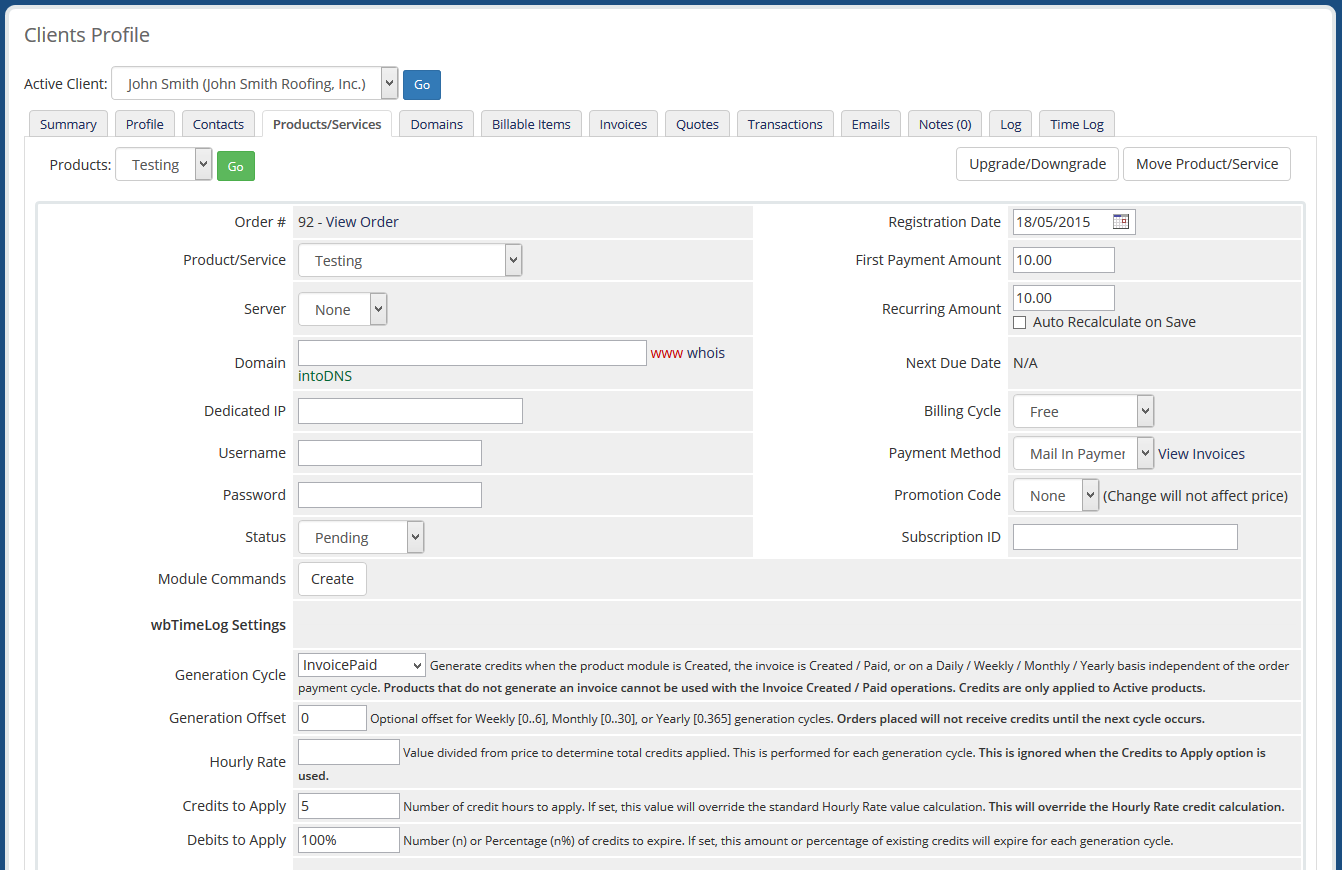
Testing the Provisioning Cycle
To test your configuration you will need to use the Login as Client feature found from a client profile. Then purchase the service using the same steps as your client would perform. Once complete, return to the WHMCS Administration and visit the "Time Log" tab from the client profile. From the "Sevice Credits" tab you will now see the new credits (or expiration debits) applied to the client.