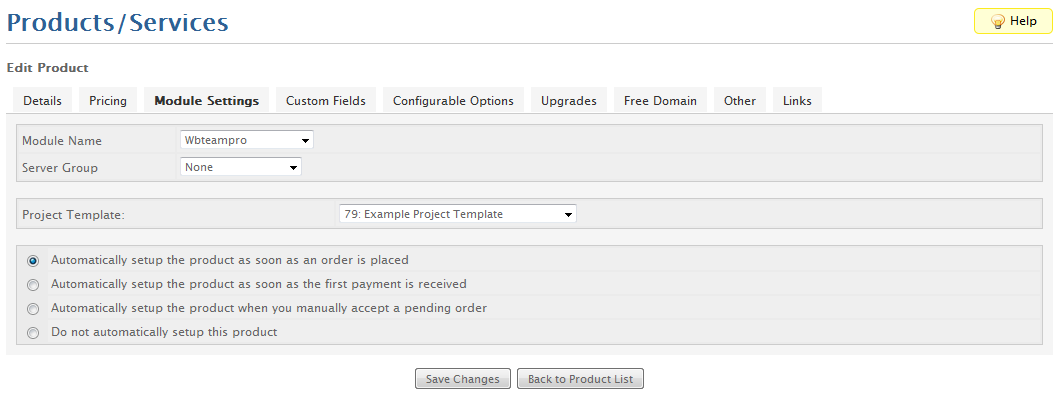WHMCS wbTeamPro v3 Administration Project Management Copying Projects
Sunday, January 7, 2018 2:21 PMCopying a Project
Projects can be created by copying an existing Project or Project Template. The Copy Project button found on the Project Templates or Project > Detail tab views can be used to copy a project.
The copied project is NOT connected to the original project, therefor it can be modified and deleted without affecting the original source project. The copy feature uses the Date Start value provided to offset the timeline for all assets that are copied.
Copying a Project
Project copies are created using the Copy button on the lower button bar of the Details tab when viewing a project.
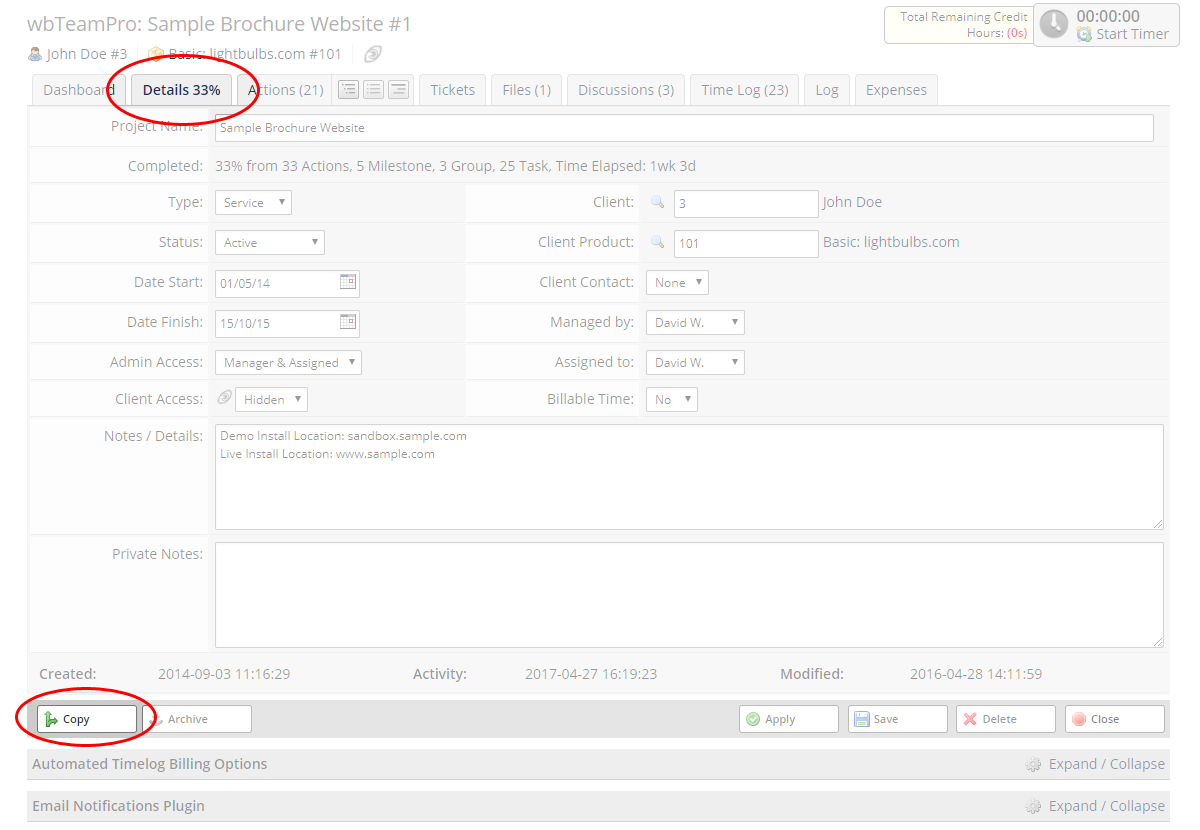
Options when Copying a Project
When copying a Project or Project Template you can customize several of the project values and select which assets you want copied intop the new project.
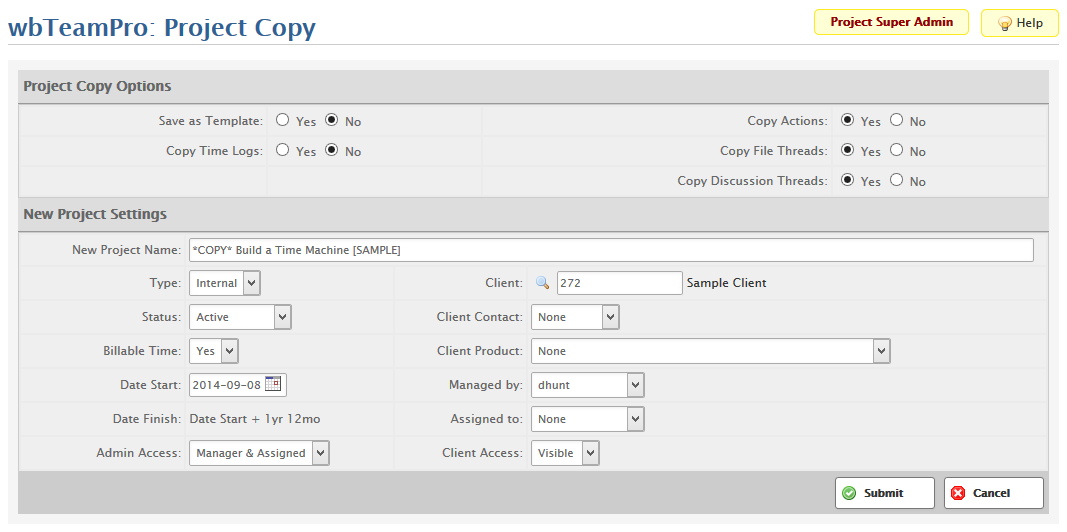
Copying a Project Template
Project Template copies are created using the quick Copy icon on the Project Templates page, or using the Copy button from the Details tab when viewing the Project Template.
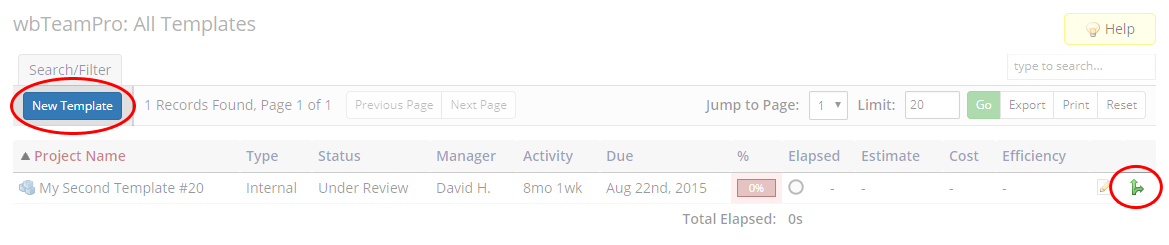
Using the Provisioning Module
Included with wbTeamPro is a Product Module that can be used to automatically copy a project template upon order creation or invoice payment, automatically assigning the new project to the ordering client. When using the Project Provisioning module for generating projects during the order process, the project Date Start will be set relative to the order or paid date, based on the module configuration.