WHMCS wbTeamPro v3 Administration Project Time Logs Invoicing Time Logs
Sunday, January 7, 2018 2:21 PMInvoicing Time Logs
Invoices may be generated manually from the Project > Timelogs tab, where you will you will find an invoicing icon for each timelog that has not already been billed. Time logs may be invoiced together and applied to a new or existing invoice.
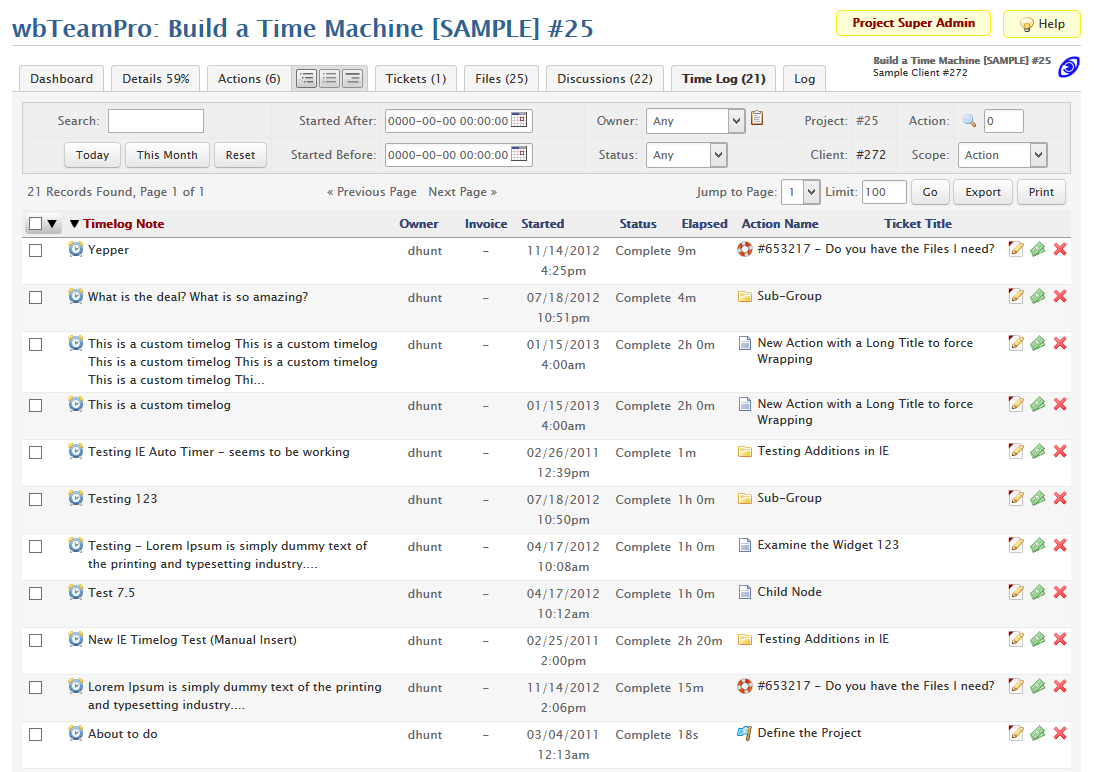
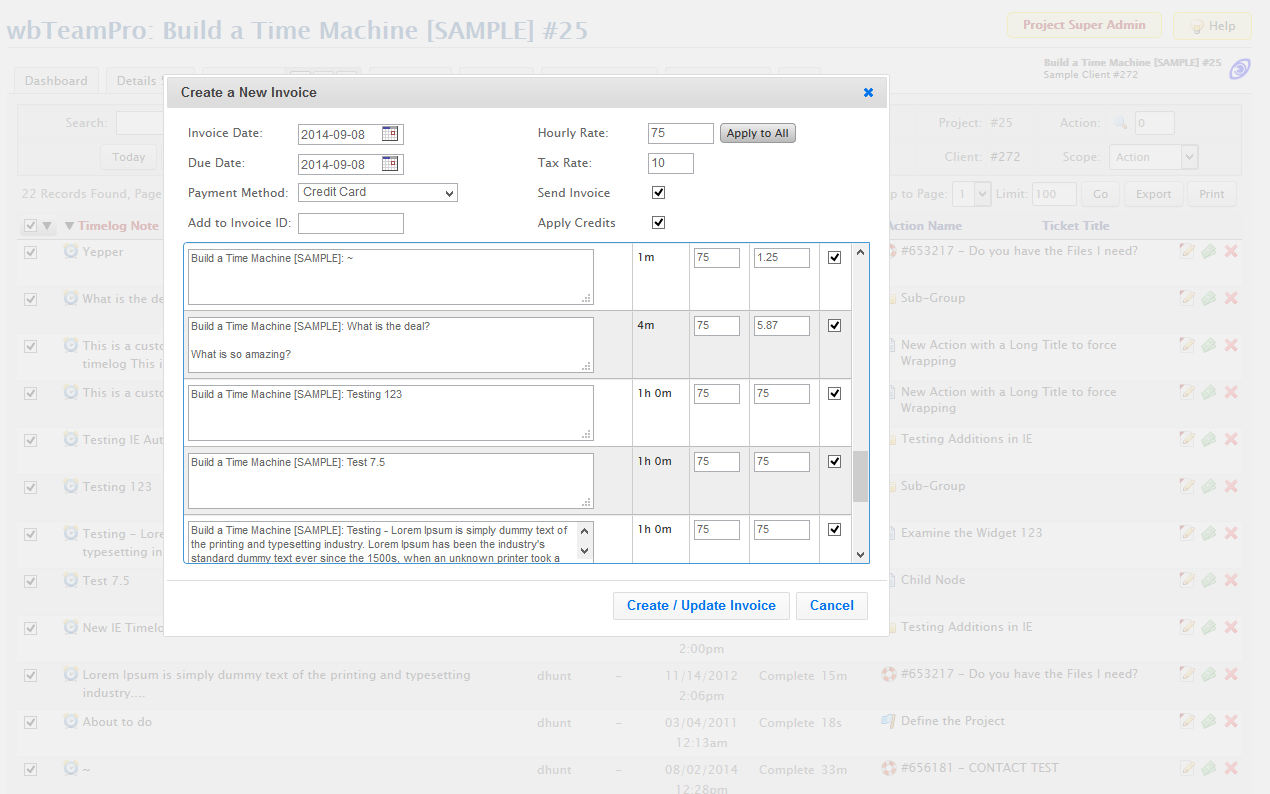
When invoicing time logs, the the "Create a New Invoice" dialog provides a set of options that will control how the invoice is prepared, and whether or not the client is alerted of the invoice generation.
- Invoice Date The date to use for the "Invoice Date" when creating a new invoice.
- Due Date The date to use for the "Invoice Due Date" when creating a new invoice.
- Payment Method The gateway payment method to apply to use when creating a new invoice.
- Add to Invoice ID The ID of an existing invoice to extend with the selected time log line items. None of the invoice options are used when applying line items to an existing invoice.
- Hourly Rate The hourly rate that is used for the line item total calculations. This value is already applied when the dialog is first loaded. You must press the "Apply to All" button to apply a new Hourly Rate value to the time log line items.
- Tax Rate This is the Tax Rate (Tier 1) that will override any standard tax rate for the client when creating a new invoice.
- Send Invoice This option toggles whether the client will recieve a copy of the invoice via email.
- Apply Credits This option toggles whether any existing client credits will be applied to the new invoice.
Automatic Invoice Generation can be setup using the "Automatic Timelog Billing" plugin.
A pre-accrual Credit Based Billing model may be implemented using the wbTimeLog addon for WHMCS in conjunction with wbTeamPro.