Project Time Logs
Project Time Logs
The Timelog Page and Project Timelog tab both provides a list view of Time log records created within the system. Time log records are recorded from the client profile, from a ticket dialog, or from within the project system.
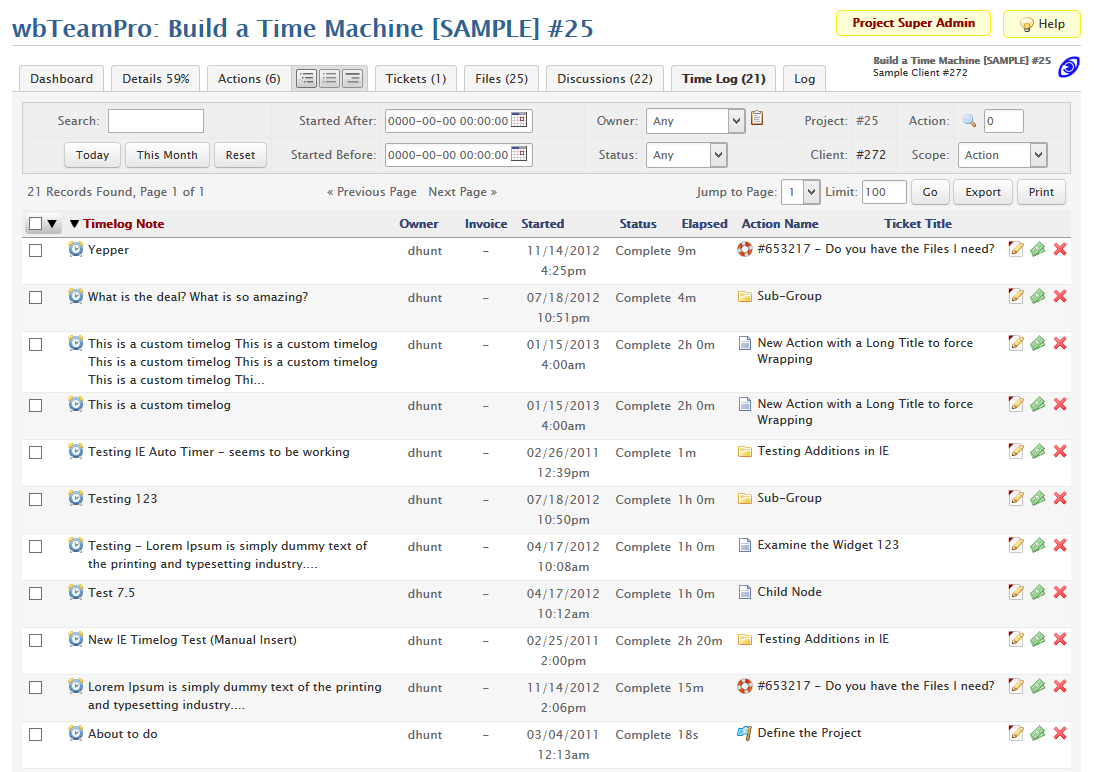
From the timelog list you will have access to the following functions:
-
Time Log Editing
Each Time Log row has a an edit icon
 that will trigger the display of all editable fields for the selected record.
that will trigger the display of all editable fields for the selected record. -
Time Log Removal
Each Time Log row has a delete icon
 that will trigger the removal of the Time Log. Note: All removals are permanent and cannot be undone.
that will trigger the removal of the Time Log. Note: All removals are permanent and cannot be undone. -
Timelog Billing
From the Project Timelog tab only, each Time Log row has a invoice icon
 that will trigger a Timelog invoicing dialog. The Timelog invoicing dialog provides a set of options for controlling how the Time Log invoice will be generated for the client.
that will trigger a Timelog invoicing dialog. The Timelog invoicing dialog provides a set of options for controlling how the Time Log invoice will be generated for the client. -
Stopwatch Stop
Each Time Log row displays the time Elapsed for the specific record. A stopwatch icon
 is displayed alongside the Elapsed time of active Time Logs, providing a trigger for stopping the active Stopwatch.
is displayed alongside the Elapsed time of active Time Logs, providing a trigger for stopping the active Stopwatch.
Understanding Action Time Logs
All Time Log records are associated with a Project Action, Client, or Ticket. The association of a Time Log is established upon the creation of a Time Log record, which can be performed from the Client Profile, the Support Ticket dialog, or the Action Tree and List views found throughout the project system. Once a Time Log has been created, it can be modified or removed from any of the Time Log list views.
There are two options made available when creating a Time Log event:
- Stopwatch Feature By default a Time Log event is a trigger that creates a new Time Log record marked with an Active timer status. This default Stopwatch feature is used when actively tracking the activity of an Action Task.
- Manual Entry Feature Alternatively, a Manual Time Log event can be created that will be marked as Complete when saved. This optional Manual feature is useful when recording a history of Action Task events that have already been performed.
Understanding the Stopwatch Feature
The Time Log Stopwatch is designed to actively track the time elapsed between creating and manully stopping a Time Log event. It is important to consider that there are no restrictions on the number of Time Log events that can be running simultaniously, nor do Time Log events have a limit on duration.
- Rogue Time Logs In the event that a Time Log Stopwatch has been left unattended, the Time Log list view provides the opportunity to edit and adjust the recorded duration. The Time Log list view found under the top-level Project Management display is a useful location to review and manage Time Log events that are actively tracking time elapsed.
- Manual Entry Feature Alternatively, a Manual Time Log event can be created that will be marked as Complete when saved. This optional Manual feature is useful when recording a history of Action Task events that have already been performed.